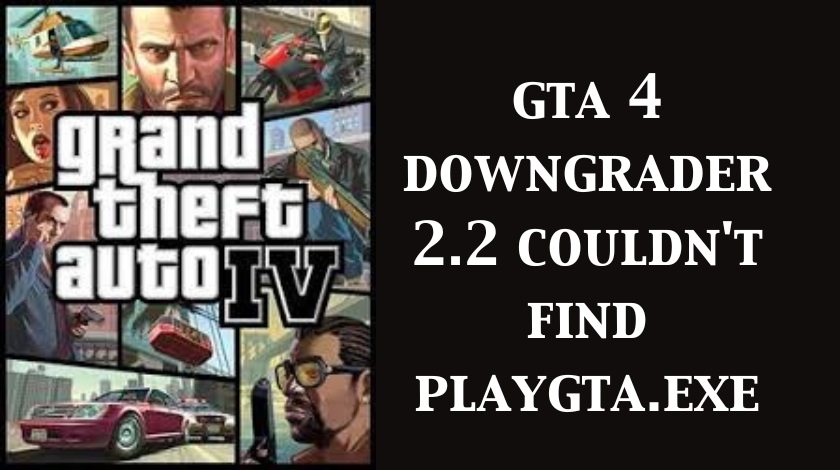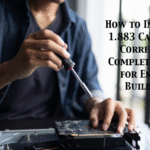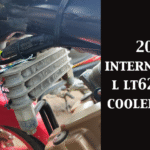GTA IV Downgrader 2.2 is a popular utility for gamers who want to enjoy the original Grand Theft Auto IV experience, especially those trying to revert from later patched versions back to patch 1.0.7.0 or even 1.0.4.0 to enable better modding support and stability. However, one frustrating error that frequently halts users in their tracks is the “Couldn’t find playgta.exe” error message.
In this extensive guide, we dive into the root causes of this issue and provide step-by-step solutions that actually work—ensuring your downgrade process completes smoothly and your game runs like a dream.
What Is playgta.exe and Why It Matters
playgta.exe is the main executable file required to launch GTA IV. Without it, the game won’t run, and utilities like GTA 4 Downgrader 2.2 can’t apply their changes. The downgrader relies on this file to determine the version and structure of your installation.
Common Causes of “Couldn’t Find playgta.exe” Error
Understanding what triggers this error helps in effectively resolving it. Here’s a breakdown of the most common culprits:
-
Corrupt or incomplete GTA IV installation
-
Wrong game directory selected during downgrading
-
Steam or Rockstar Games Launcher versions with altered file structures
-
File missing due to antivirus deletion or malware activity
-
Incompatibility with the game version (e.g., Complete Edition)
How to Fix GTA 4 Downgrader 2.2 Couldn’t Find playgta.exe
1. Verify Game Installation Directory
Make sure the downgrader is pointed at the correct GTA IV root folder. This folder should contain the core executable, DLLs, and folders like “common” and “pc”.
-
Default path for Steam:
-
Default path for Rockstar Games Launcher:
💡 Tip: If you’re unsure, right-click GTA IV in Steam, go to Properties > Installed Files > Browse, and select the GTAIV folder.
2. Check If playgta.exe Exists
Navigate to your game directory and manually check if playgta.exe is present. If it’s missing:
-
Try verifying your game files via the platform you used to install the game (Steam, Rockstar Launcher, etc.).
-
If still missing, reinstall the game from scratch.
3. Turn Off Antivirus or Whitelist the Folder
Some antivirus tools, including Windows Defender, might flag playgta.exe as suspicious and quarantine or delete it.
-
Temporarily disable antivirus during installation and downgrading.
-
Whitelist the GTA IV installation folder to prevent false positives.
4. Use the Right Version of the Game
The Complete Edition of GTA IV might not be compatible with some downgrade scripts, especially earlier modding tools that expect a standalone GTA IV (not bundled with Episodes from Liberty City).
📌 If you’re using the Complete Edition, consider using tools specifically tailored for that version or downgrade to the standalone edition using community guides.
5. Run Downgrader as Administrator
Permissions can be a hidden obstacle. Make sure you:
-
Right-click
GTA 4 Downgrader.exeand choose “Run as administrator” -
Allow all required permissions
This ensures the tool can access all files and make changes where necessary.
Comparison Table: Common Versions vs. Downgrader Compatibility
| GTA IV Version | Executable Present | Downgrader 2.2 Compatibility | Modding Friendly |
|---|---|---|---|
| Steam Latest (Complete) | Yes | ❌ May Fail to Locate Files | ❌ Limited |
| Rockstar Launcher Version | Yes | ✅ With Manual Directory Input | ✅ With Fixes |
| 1.0.7.0 | Yes | ✅ Native Support | ✅ Yes |
| 1.0.4.0 | Yes | ✅ Best Mod Support | ✅ Highly |
Alternative Fix: Manually Add playgta.exe
If playgta.exe is truly missing and reinstalling doesn’t help, you can:
-
Extract playgta.exe from a clean GTA IV ISO or backup.
-
Copy it into the game’s root directory.
⚠️ Warning: Do not download executables from unofficial sources. Use legit backups or game installation media.
Modding After Downgrade – Essential Tips
Once your game is successfully downgraded and running:
-
Use OpenIV to install mods.
-
Backup your GTAIV folder regularly.
-
Use LaunchGTAIV.exe instead of playgta.exe for smoother compatibility.
-
Ensure mods are compatible with the specific downgraded patch (1.0.4.0 or 1.0.7.0).
Troubleshooting Checklist
-
Verified correct game path
-
Checked for missing executables
-
Disabled antivirus temporarily
-
Used administrator privileges
-
Matched game version with tool version
Relevant File Paths for Different Installations
| Platform | Executable Path |
|---|---|
| Steam | ...\SteamApps\common\Grand Theft Auto IV\GTAIV\ |
| Rockstar Games Launcher | ...\Rockstar Games\Grand Theft Auto IV\GTAIV\ |
| Disc/ISO Installation | ...\Program Files\Rockstar Games\GTAIV\ |
FAQ – GTA 4 Downgrader and Missing playgta.exe
Why does GTA 4 Downgrader 2.2 say it can’t find playgta.exe?
Because it either cannot access the file due to antivirus blocks, wrong directory, or the file is missing entirely from the installation.
Can I download playgta.exe separately?
Technically yes, but it is strongly advised to restore the file from a clean installation or backup to avoid malware risks.
Is the Steam version of GTA IV compatible with the downgrader?
Yes, but it often requires manual selection of the GTAIV folder, and may need additional patches.
What is the best version of GTA IV for modding?
Version 1.0.4.0 is widely considered the most stable and mod-friendly version.
Can I downgrade the Complete Edition of GTA IV?
Yes, but the process is more complex and may need community tools and scripts beyond Downgrader 2.2.
Conclusion
The “couldn’t find playgta.exe” error can be incredibly frustrating, but with the right steps—verifying installation paths, using proper versions, and ensuring executable presence—you can easily resolve the issue and fully enjoy your GTA IV modding experience. Stick to verified tools and sources, and always backup your installation before applying any downgrades or modifications.
Also visit Tech Lein for more quality informative content.